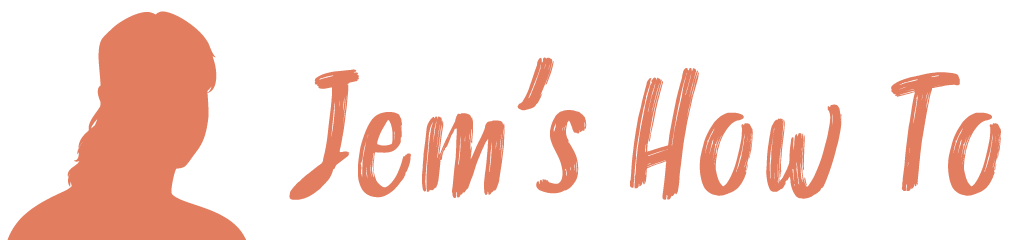Convert bitmap to vector Place the bitmap image in Illustrator. Select it and use Menu > Object > Live Trace Then use Menu > Object > Expand Then ungroup
All posts by
Convert object to shape
Select the object and use Menu > Object > Expand Appearance
Scaling and Stretching
Stopping Illustrator scaling stroke and effects when scaling CTRL + K to open the Preferences dialog Uncheck “Scale Strokes & Effects” Scaling But Preserving Object Corners If your working with an object where you want to preserve corners or areas of gradient fill when stretching it then the following method allows you to split it into 9 […]
Free Transform
To reshape an object by dragging it’s corners use the ‘Free Transform Tool’. If Illustrator won’t let you use it on an object (e.g. bitmaps in CS3) instead use Photoshop. Copy the image and paste it into a blank Photoshop image. Then use Menu > Edit > Free Transform.
Snapping
Snap options Menu > View Snapping guidelines to objects View > Snap to pixel = OFF View > Snap to pixel = ON This will do it, but snapping source point is wherever the mouse pointer is when you pick up the object to snap. When moving a guideline it won’t necessarily pick up exactly […]
Web Design
Ensure mode is RGB You can use View > Pixel Preview to see how graphics will look. If you want to see how things will look with no dithering then use Edit > Preferences> General and turn off dithering. Use ‘Save For Web & Devices’ Creating slices For BPI I read chapter ‘Understanding Web Slicing’ […]
Transparency
Transparent Fill To define areas as transparent use the magic eraser tool Making Any Object Fade Out Or Fade Into Another Place objects on top of each other. Select the top one and select its transparency panel on the right. There are 2 boxes in the panel – the left one is the object itself […]
Text
Converting To Outline (same as Corel convert to curves) Select the text, Type > Create Outlines Allowing A Gradient Fill To Be Used Across A Group Of Text Letters Converted To Outline To stop the gradient fill being applied to each letter indivitually, select them all > Menu > Object > Compound Path > make […]
Slicing
Slicing Tool Use the slice tool to draw slices. Use an object to define a slice Advantage of this is that if you update the object the slice will update dynamically with it (i.e. resize). Select the object and select Menu > Object > Slice > Make Slice options Menu > Object > Slice Naming […]
Selecting
The Selection tool does normal operations. Use the direct select tool to do clever things with nodes, clipped objects, etc etc. Can’t Resize Objects Any More You need to turn your bounding boxes back on – somehow (probably a slip of the fingers) they got turned off. Use the menu and choose View > Show […]