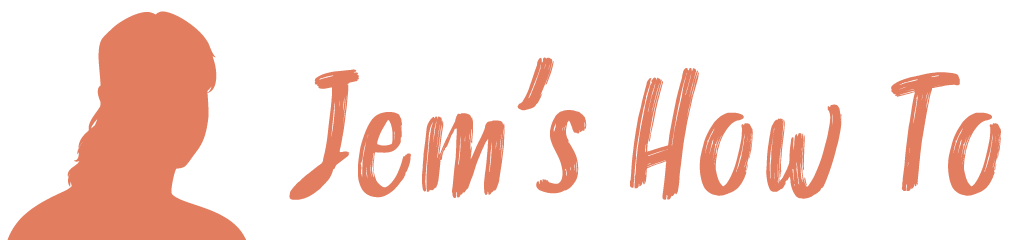Stopping Illustrator scaling stroke and effects when scaling
CTRL + K to open the Preferences dialog
Uncheck “Scale Strokes & Effects”
Scaling But Preserving Object Corners
If your working with an object where you want to preserve corners or areas of gradient fill when stretching it then the following method allows you to split it into 9 boxes with the stretching occuring in the centre areas only.
- Select your object
- Drag it into the Symbols box
Type: Movie Clip or Graphic doesn’t matter (only used in Flash)
Enable Guides for 9-Slice Scaling: CHECKED
Align to Pixel Grid: CHECK if your exporting for web etc - Now de-select the object then double click it. Your should get an about to edit the Symbol definition warning > OK
- Drag the grid lines as required
- Double click somewhere else to exit the mode.
Now when you re-size the object it will only stretch in the central ears of the grid lines you defined
After resizing, if you want to modify the individual components of a symbol instance, you must first expand it. Expanding breaks the link between the symbol and the symbol instance and converts the instance to regular artwork.