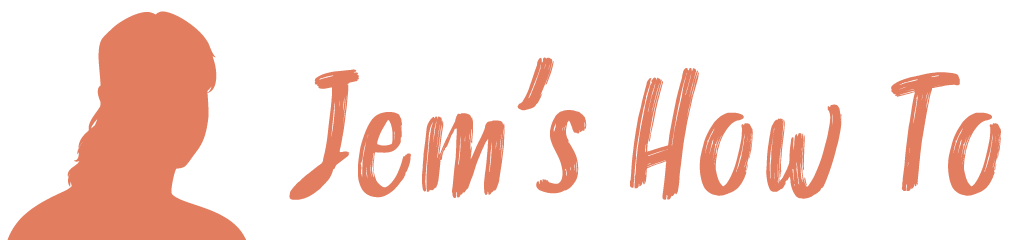Select the 'Polygon' Tool (an option in the rectangle / circle / etc tool) As you drag it press the cursor up and down buttons to select the number of corners.
Category: Illustrator
Stamped effect
To do really good stamp type effects you need Photoshop. However a nice quick and easy way is to use select the text or object, select the transparency panel and use a texture like concrete etc as a transparency mask.
Artboards
Setting Artboard To An Object Select the 'Artboard Tool' and then select the object. A new artboard is created containing the object. You can then delete the original artboard. Artboard Border Select the 'Artboards' group to then select an artboard and see all its options. There doesn't seem to be a way to change the colour […]
Crop marks and bleed
Saving as pdf for printers with crop marks and showing the bleed Save As > pdf file Then at the options box (this assumes you have a 3mm bleed) Compression All = Do Not Downsample Marks and bleeds Marks Trim Marks = Checked Offset = 3mm Bleeds Set all to 3mm
Compound Path
Use to create holes in objects amongst other things. 1. Select the object to use as a hole, and position it so that it overlaps the object to cut. Repeat for any additional objects you want to use as holes. 2. Select all the objects you want to include in the compound path. 3. Choose […]
Trace
Convert bitmap to vector Place the bitmap image in Illustrator. Select it and use Menu > Object > Live Trace Then use Menu > Object > Expand Then ungroup
Convert object to shape
Select the object and use Menu > Object > Expand Appearance
Scaling and Stretching
Stopping Illustrator scaling stroke and effects when scaling CTRL + K to open the Preferences dialog Uncheck “Scale Strokes & Effects” Scaling But Preserving Object Corners If your working with an object where you want to preserve corners or areas of gradient fill when stretching it then the following method allows you to split it into 9 […]
Free Transform
To reshape an object by dragging it’s corners use the ‘Free Transform Tool’. If Illustrator won’t let you use it on an object (e.g. bitmaps in CS3) instead use Photoshop. Copy the image and paste it into a blank Photoshop image. Then use Menu > Edit > Free Transform.
Snapping
Snap options Menu > View Snapping guidelines to objects View > Snap to pixel = OFF View > Snap to pixel = ON This will do it, but snapping source point is wherever the mouse pointer is when you pick up the object to snap. When moving a guideline it won’t necessarily pick up exactly […]