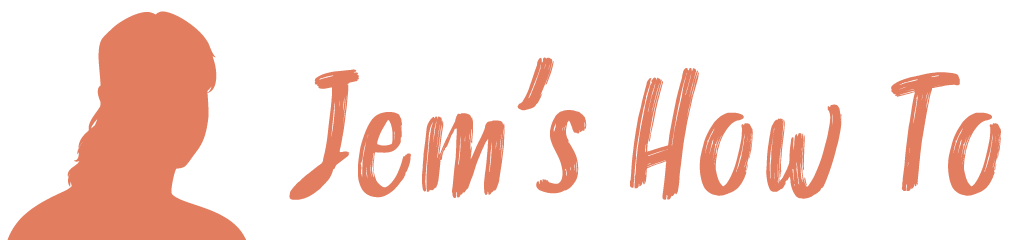Ensure mode is RGB You can use View > Pixel Preview to see how graphics will look. If you want to see how things will look with no dithering then use Edit > Preferences> General and turn off dithering. Use ‘Save For Web & Devices’ Creating slices For BPI I read chapter ‘Understanding Web Slicing’ […]
Category: Illustrator
Transparency
Transparent Fill To define areas as transparent use the magic eraser tool Making Any Object Fade Out Or Fade Into Another Place objects on top of each other. Select the top one and select its transparency panel on the right. There are 2 boxes in the panel – the left one is the object itself […]
Text
Converting To Outline (same as Corel convert to curves) Select the text, Type > Create Outlines Allowing A Gradient Fill To Be Used Across A Group Of Text Letters Converted To Outline To stop the gradient fill being applied to each letter indivitually, select them all > Menu > Object > Compound Path > make […]
Slicing
Slicing Tool Use the slice tool to draw slices. Use an object to define a slice Advantage of this is that if you update the object the slice will update dynamically with it (i.e. resize). Select the object and select Menu > Object > Slice > Make Slice options Menu > Object > Slice Naming […]
Selecting
The Selection tool does normal operations. Use the direct select tool to do clever things with nodes, clipped objects, etc etc. Can’t Resize Objects Any More You need to turn your bounding boxes back on – somehow (probably a slip of the fingers) they got turned off. Use the menu and choose View > Show […]
Reflection
Select the objects to reflect The reflect tool is grouped with the rotate tool Click to define the reflection line start point / centre Now drag the mouse to reflect the object. Hold the shift key to force to 90º angles. Holt the ALT key to create a copy of the object
Pixel Preview
Making objects snap to the invisible pixel grid View > Snap to pixel (when in pixel preview mode) 1 Pixel Wide Lines Being Anti-Aliased When you dray a line it centres causing a 1pc wide line to be in half 1 side an dhalf the other, causing it to be aliased. So solve thi turn […]
Paper \ Page Page Setup \ Doc Setup
Page Size For a print document The Artboard is page size (set in File > Document Setup) For a web document The page size becomes irrelevant so the artboard is made massive and a crop area is created to match the image size you initially set. Since you can create multiple crop areas, you can […]
Nodes
Moving Nodes To grab a node and move it (i.e. to move the corner of a rectangle on its own): Method A: Start with the object not selected. Hover over a node and click to select it. You can now move the nodes. Method B: Use direct select tool, click the node, press shift then […]
Linked Images
View linked Images In Document Menu > Window > Links Make Linked Image Embedded Select it in the Link Pallet. Then use the top right arrown > Embed Image