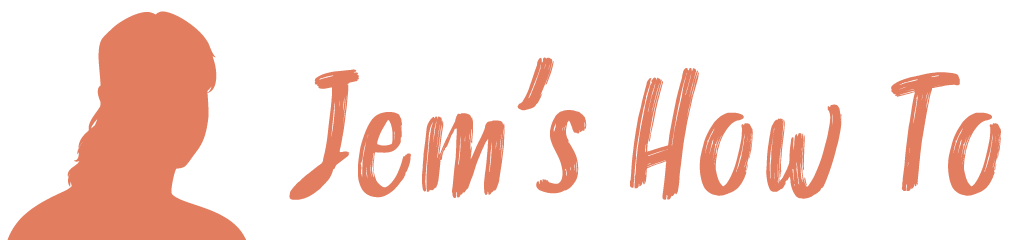Arrowheads On Lines Arrowhead is in the Stroke pallet. If its not shown click the top right dropdown and select Show Options Drawing An Arc Can just use the Arc tool but if you need to start with a circle… Use the 'Direct Selection Tool' (white arrow) to select unwanted nodes on the circle and […]
Category: Illustrator
Layers
Layers panel is on the right called Layers Red dot on right indicated which layer the currently selected object is on Icons on left are visible, locked, and layer selection colour. To adjust a layers properties double click on the layer name. Click on arrow to see all objects within a layer Click on circle […]
Keyboard Shortcuts
View Zoom Hold ‘ALT’ and use mouse wheel Pan Hold spacebar and drag mouse Hold ‘H’ and drag mouse Fill Colour / Line Colour ‘X’ to toggle between fill and line colour selection Paste In Same Place CTRL + F Edit > Paste in front
Import
Set the correct units in the drawing first to match what your importing (if importing say dxf). Edit > Preferences > Units File > Place
Groups
Object > GroupThis can be very cool as grouped objects appear as grouped sub folders in the layers panel. You can select groups by clicking the groups circle in the layer panel. You can work on a group in isolation mode by double clicking it. To go back to normal double click on a blank […]
Gradient
To get the proper options click the down arrow in the gradient box and show options Allowing A Gradient Fill To Be Used Across A Group Of Objects To stop the gradient fill being applied to each object indivitually, select them all > Menu > Object > Compound Path > Make
Eyedropper Tool
Doubleclick the tool to select which atributes you want to copy
Export and Save
Export Selection If File > Export doesn’t use only the selected area then use the export frame tool (Shift+O) and create the area you would like to export. Nothing outside of the area you select will be exported (file>export only, not save for web and devices). Use .png for exporting to office to get full […]
Cropping
Simple Crop Without Deleting Create the object you want to use as the crop mask. Bring it to the front Select it then the objects to crop Object > Clipping Mask > Make If you are using a complex object as the clipping mask, e.g. a rectangle with rounded corners, first selct it and select […]
Crop Area Tool
This is the green boundary box (not the corner crop marks) that is present for documents created for Web (not print) Looks like is the page boundign box, but actaully its the crop area. You can select the Crop Area Tool to adjust the box. Double click the tool to bring up properties. ‘Show Screen […]