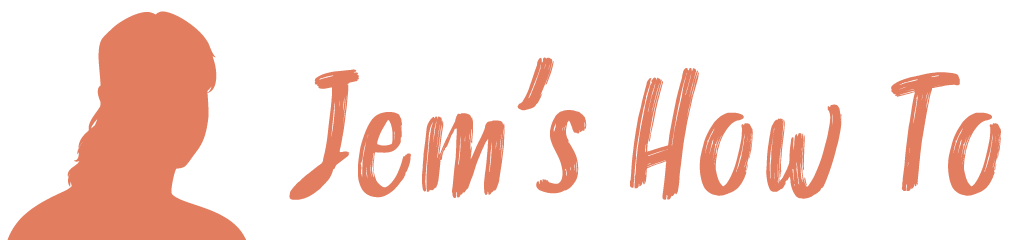Making objects snap to the invisible pixel grid
View > Snap to pixel (when in pixel preview mode)
1 Pixel Wide Lines Being Anti-Aliased
When you dray a line it centres causing a 1pc wide line to be in half 1 side an dhalf the other, causing it to be aliased. So solve thi turn off the snap to pixel mode and move it across half a pixel.
Making Text Look Better When Anti-Aliasing (and lines)
This effect overrides the default anti-aliasing (you can even use it on lines if you want)
Art Optimised can really help for some text
Small text can look better without being aliased.
Select it > Effect > Rasterize > Anti-Aliasing > None
Illustrator Bug
You can have a drawing workign perfectly with say a 2px line perfectly placed so that is dispalys corectly and then suddenly illustrator will start anti-aliasing it when it shoudl still be perfect. Its a known issue (http://www.thesheep.co.uk/2009/02/20/using-adobe-illustrator-for-web-design/).
Solutions
Change the stroke weight to 0.999 instead of 1px often works.
Select the line, rectangle etc > menu > effect > rasterise > 72dpi > art optimised will often solve it.