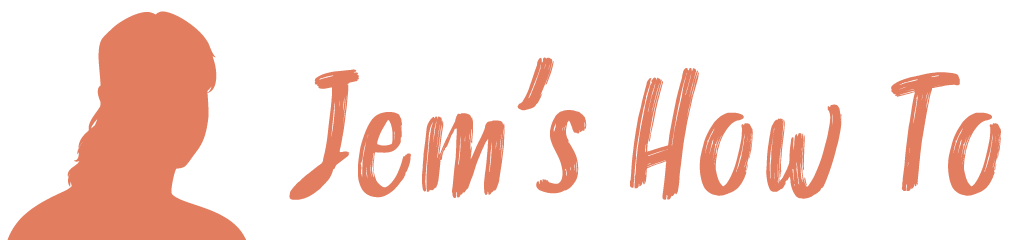Transparent Fill
To define areas as transparent use the magic eraser tool
Making Any Object Fade Out Or Fade Into Another
Place objects on top of each other.
Select the top one and select its transparency panel on the right.
There are 2 boxes in the panel – the left one is the object itself and the right is the mask (will currently be empty)
Double click the mask box and the object will disappear – you are now working on the mask
Open the gradient palette and create a gradient from black to white. Draw a rectanble over the top object (while its mask square is still selected).
Once drawn you can now edit the mask object to complete the effect.
(White = fully visible, black = fully vanished)
http://creativebits.org/illustrator/transparent_gradient_in_illustrator
Note that when it says to draw a rectangle, you need to have the rectangle tool selected as if you are drawing a normal rectangle.
Nice feathered edge blends
If the inage is in photoshop and you have selected the edge you want, but you want to make it nicely feathered use menu > select > Refine edge and adjust the feathering as requried. Then use the magic ereaser tool as normal to add the transparency. Works great.
Applying A Transparency Mask To All Objects On A Layer
Move all the objects to which transparency will be applied into the same layer.
Now target the layer to which transparency will be applied. Do this by clicking on the circle to the right of the layer's name in the layers panel.
With the layer targeted, view the Transparency panel (choose Window > Transparency). The small preview window in the Transparency panel will preview all the objects in the targeted layer.
Adjust the Transparency slider to change the amount of opacity, as shown or apply a rectangle with a gradient fill as normal…