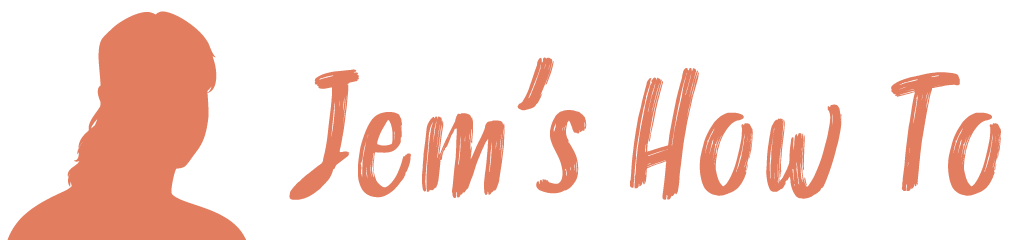Snap options
Menu > View
Snapping guidelines to objects
View > Snap to pixel = OFF
View > Snap to pixel = ON
This will do it, but snapping source point is wherever the mouse pointer is when you pick up the object to snap. When moving a guideline it won’t necessarily pick up exactly on the guideline, so better to delete it and drag a new one from the ruler bar (View > Rulers > Show rulers)
Other
To turn off snapping to objects View > Smart Guides > Turn it On (yes turn it on to disable the snapping!!)