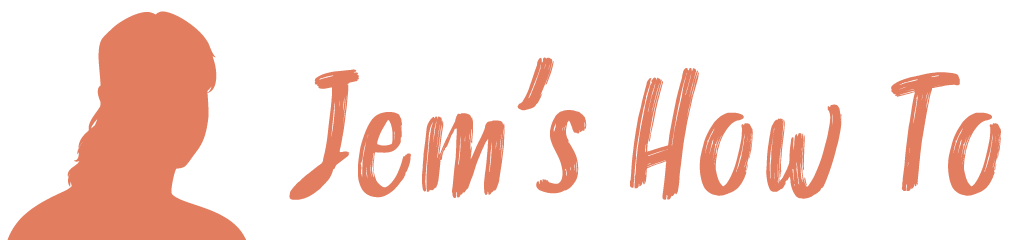To export at a specific resoluiotn for print use File > Export instead of File > Save for web When selecting the filename ensure you select 'Use artboards' to cause the export to be at the size set, then ignore that the preview appears wrong as use artboards will cause it to export at the correct size)
All posts by
Text
Converting Text To Outline Ready For Printers (where you don't supply fonts) Menu > Select > All Layers Menu > Type > Convert to Shape Issues Could not complete the convert to shape command because the type layer uses a faux bold style Bring up the Character palette. Click the little arrow in the upper […]
Resizing
Resizing An Object To resize a layer or a selected object within a layerMenu > Edit > Transform > Scale To Resize A Page E.g. to turn an A4 poster into an A5 poster Menu > Image > Canvas Size Set the new size Menu > Select > All Layers Menu > Edit > Free […]
Effects
Select the objects layer > Menu > Layer > Layer Style > Blending Options
Transform Shape
To reshape a photo or an area of a photo Select the area to transform. Edit > Free transform. Hold down CTRL after grabbing a corner to move only that corner.
Crop marks and bleed
Saving as pdf for printers with crop marks and showing the bleed Save As > pdf file Then at the options box (this assumes you have a 3mm bleed) Compression All = Do Not Downsample Marks and bleeds Marks Trim Marks = Checked Offset = 3mm Bleeds Set all to 3mm
Smart Objects
Smart Objects are magical containers. They can hold an image, a vector graphic, or a complex set of layers. You can duplicate a Smart Object many times within your file and update the Object once to change all instances. You can apply filters to a Smart Object non-destructively, so you can remove them at any […]
Snapping
To turn off snapping to objects View > Snap > Off
Cropping
Crop All Transperent Pixels Image > Trim Then select Based On: Transparent Pixels
Compound Path
Use to create holes in objects amongst other things. 1. Select the object to use as a hole, and position it so that it overlaps the object to cut. Repeat for any additional objects you want to use as holes. 2. Select all the objects you want to include in the compound path. 3. Choose […]