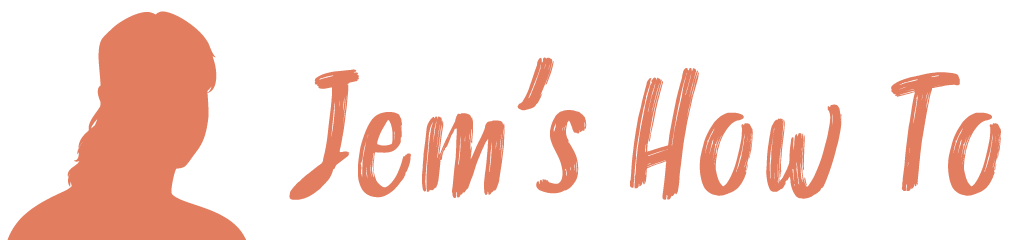Smart Objects are magical containers. They can hold an image, a vector graphic, or a complex set of layers. You can duplicate a Smart Object many times within your file and update the Object once to change all instances. You can apply filters to a Smart Object non-destructively, so you can remove them at any time. You can also transform Smart Objects (scale, rotate, skew, distort, etc etc.) without losing the original image data or quality.
To edit a Smart Object once you’ve created it, double click on the layer. It will open up in a new window. Make your edits, then be sure to hit Save before closing. Once you save the Smart Object all instances of it will be updated in your main Photoshop document. Don’t forget to save! If you close it without saving you will lose all your changes.
Editing a smart object
A smart object is basically a shortcut.
Right click on a layer (over layer name not its thumbnail) and select ‘convert to smart object’.
Once a layer is converted you can not edit any pixels directly, but you can once you open the smart object.
From photoshop help:
“You can’t perform operations that alter pixel data—such as painting, dodging, burning, or cloning—directly to a Smart Object layer, unless it is first converted into a regular layer, which will be rasterized. To perform operations that alter pixel data, you can:
– edit the contents of a Smart Object
– clone a new layer above the Smart Object layer
– edit duplicates of the Smart Object
– or create a new layer.”