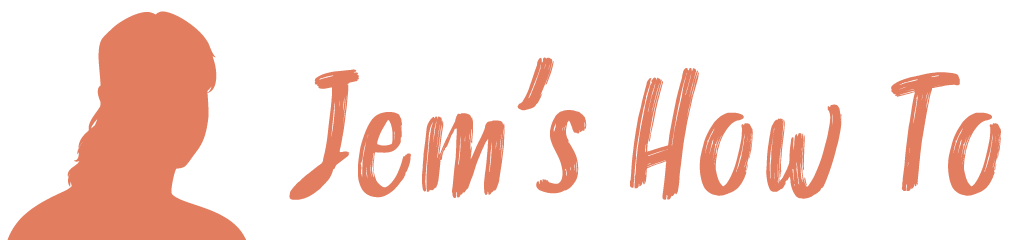Select the objects to reflect The reflect tool is grouped with the rotate tool Click to define the reflection line start point / centre Now drag the mouse to reflect the object. Hold the shift key to force to 90º angles. Holt the ALT key to create a copy of the object
All posts by
Pixel Preview
Making objects snap to the invisible pixel grid View > Snap to pixel (when in pixel preview mode) 1 Pixel Wide Lines Being Anti-Aliased When you dray a line it centres causing a 1pc wide line to be in half 1 side an dhalf the other, causing it to be aliased. So solve thi turn […]
Paper \ Page Page Setup \ Doc Setup
Page Size For a print document The Artboard is page size (set in File > Document Setup) For a web document The page size becomes irrelevant so the artboard is made massive and a crop area is created to match the image size you initially set. Since you can create multiple crop areas, you can […]
.Objects General
Rounded Corners Select object (or objects) and then:- Effect > Stylize > Round CornersIf you want to make round corners become part of the raw object use Object > Expand Appearance Drawing Stars To change the number of sides use the up and down arrows while dragging Eraser There is an eraser tool that will […]
Nodes
Moving Nodes To grab a node and move it (i.e. to move the corner of a rectangle on its own): Method A: Start with the object not selected. Hover over a node and click to select it. You can now move the nodes. Method B: Use direct select tool, click the node, press shift then […]
Linked Images
View linked Images In Document Menu > Window > Links Make Linked Image Embedded Select it in the Link Pallet. Then use the top right arrown > Embed Image
Lines
Arrowheads On Lines Arrowhead is in the Stroke pallet. If its not shown click the top right dropdown and select Show Options Drawing An Arc Can just use the Arc tool but if you need to start with a circle… Use the 'Direct Selection Tool' (white arrow) to select unwanted nodes on the circle and […]
Layers
Layers panel is on the right called Layers Red dot on right indicated which layer the currently selected object is on Icons on left are visible, locked, and layer selection colour. To adjust a layers properties double click on the layer name. Click on arrow to see all objects within a layer Click on circle […]
Keyboard Shortcuts
View Zoom Hold ‘ALT’ and use mouse wheel Pan Hold spacebar and drag mouse Hold ‘H’ and drag mouse Fill Colour / Line Colour ‘X’ to toggle between fill and line colour selection Paste In Same Place CTRL + F Edit > Paste in front
Import
Set the correct units in the drawing first to match what your importing (if importing say dxf). Edit > Preferences > Units File > Place