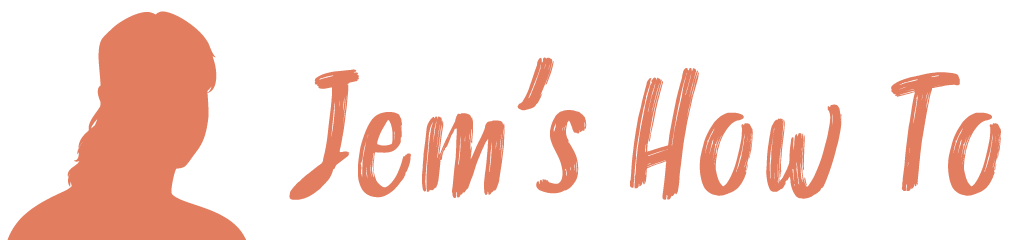Rounded Corners
Select object (or objects) and then:- Effect > Stylize > Round Corners
If you want to make round corners become part of the raw object use Object > Expand Appearance
Drawing Stars
To change the number of sides use the up and down arrows while dragging
Eraser
There is an eraser tool that will let you draw through shapes etc – very cool
Cutting An Object
Select the object and then use the scissors tool (part of the Eraser tool selection)
Joining Objects Together
Can use
Object > Path > Outline Stroke
See help as lots of options. Pathfinder is the more powerful way of doing it:
Window > Pathfinder > Divide
Then to create a hole in this I did the same for the window area I wanted (it was made up of a few lines), then selected both and pressed the Subtract From Shape Area button
Turning A Set Of Lines Into A Fill Area
Object > Path > Outline Stroke
Expanding edges of an object (make it thicker)
Object > Offset Path
Cut hole in an object
Create the object that will be the hole. Turn the object into an outline if necessary.
Select both the objects. In Pathfinder window > select “Exclude”
Ungrouping multiple objects
Sometimes you can’t ungroup individual elements, for instance when converting text with ‘Create outlines’ and then wanting to split things like the dot of an ‘i’ away from the rest of the character.
Solution: Ungroup as much as you can. when no more ungroup available use Pathfinder > Divide, then ungroup will be available on it again to split it into the smaller objects.