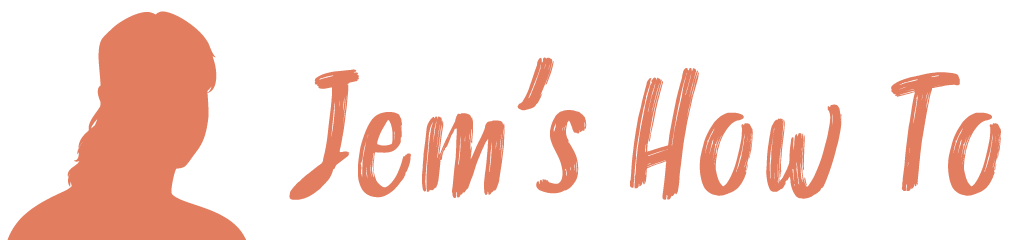This is based on the YouTube guide here
It seems there is no built-in effect for this, so you have to jump through a few hoops but a great effect can be achieved. This technique is based on bitmaps in Illustrator being handled with everything white = transparent and everything black can be assigned the colour you want.
Some experimentation may be needed with resolutions to get the size of dithering pixels you want.
Dithering Pattern For Text
You need an image to use for the dithering, but it can be a .png/.jpg, it doesn’t need to be .ai/.eps. Searchign stock image sites for “photocopy” can be a good source (poor photo copies would leave nice diffusion patterns),
Place the dithered pattern on top of your text / object
Copy the area you want to convert to dithering and create as a new image in Photoshop (select the area and copy it, then photoshop new image from clipboard).
In photoshop
Menu > Image > Mode > Grescale
Menu > Image > Mode > Bitmap
OPtionally, apply a Difusion Dither erffect
Save as a .psd (or tiff)
In Illustrator
Place the image into Illustrator.
You can select it and apply the colour you want it to have
Making the text outline imperfect
Layer > Rasterise > Type
Filter > Blur > Gasian Blur
Select radius to suit, e.g. 1.2px